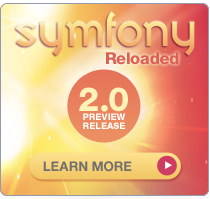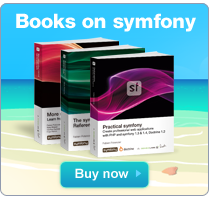Chapter 14 - Admin Generator
Many applications are based on data stored in a database and offer an interface to access it. Symfony automates the repetitive task of creating a module providing data manipulation capabilities based on a Propel or Doctrine object. If your object model is properly defined, symfony can even generate an entire site administration automatically. This chapter describes the use of the administration generator, which is bundled with the Propel and Doctrine plugin. It relies on a special configuration file with a complete syntax, so most of this chapter describes the various possibilities of the administration generator.
Code Generation Based on the Model
In a web application, data access operations can be categorized as one of the following:
- Creation of a record
- Retrieval of records
- Update of a record (and modification of its columns)
- Deletion of a record
These operations are so common that they have a dedicated acronym: CRUD. Many pages can be reduced to one of them. For instance, in a forum application, the list of latest posts is a retrieve operation, and the reply to a post corresponds to a create operation.
The basic actions and templates that implement the CRUD operations for a given table are repeatedly created in web applications. In symfony, the model layer contains enough information to allow generating the CRUD operations code, so as to speed up the early part of the back-end interfaces.
Example Data Model
Throughout this chapter, the listings will demonstrate the capabilities of the symfony admin generator based on a simple example, which will remind you of Chapter 8. This is the well-known example of the weblog application, containing two BlogArticle and BlogComment classes. Listing 14-1 shows its schema, illustrated in Figure 14-1.
Listing 14-1 - Propel schema of the Example Weblog Application
---
propel:
blog_category:
id:
name: varchar(255)
blog_author:
id:
name: varchar(255)
blog_article:
id:
title: varchar(255)
content: longvarchar
blog_author_id:
blog_category_id:
is_published: boolean
created_at:
blog_comment:
id:
blog_article_id:
author: varchar(255)
content: longvarchar
created_at:
Figure 14-1 - Example data model

There is no particular rule to follow during the schema creation to allow code generation. Symfony will use the schema as is and interpret its attributes to generate an administration.
To get the most out of this chapter, you need to actually do the examples. You will get a better understanding of what symfony generates and what can be done with the generated code if you have a view of every step described in the listings. Initializing the model is as simple as calling the
propel:buildtask:$ php symfony propel:build --all --no-confirmation
As the generated admin interface relies on some magic methods to ease your task, create a __toString() method for each of your model class.
class BlogAuthor extends BaseBlogAuthor { public function __toString() { return $this->getName(); } } class BlogCategory extends BaseBlogCategory { public function __toString() { return $this->getName(); } } class BlogArticle extends BaseBlogArticle { public function __toString() { return $this->getTitle(); } }
Administration
Symfony can generate modules, based on model class definitions from the schema.yml file, for the back-end of your applications. You can create an entire site administration with only generated administration modules. The examples of this section will describe administration modules added to a backend application. If your project doesn't have a backend application, create its skeleton now by calling the generate:app task:
$ php symfony generate:app backend
Administration modules interpret the model by way of a special configuration file called generator.yml, which can be altered to extend all the generated components and the module look and feel. Such modules benefit from the usual module mechanisms described in previous chapters (layout, routing, custom configuration, autoloading, and so on). You can also override the generated action or templates, in order to integrate your own features into the generated administration, but generator.yml should take care of the most common requirements and restrict the use of PHP code only to the very specific.
Even if most common requirements are covered by the
generator.ymlconfiguration file, you can also configure an administration module via a configuration class as we will see later in this chapter.
Initiating an Administration Module
With symfony, you build an administration on a per-model basis. A module is generated based on a Propel or a Doctrine object using the propel:generate-admin task:
// Propel
$ php symfony propel:generate-admin backend BlogArticle --module=article
// Doctrine
$ php symfony doctrine:generate-admin backend BlogArticle --module=article
The administration modules are based on a REST architecture. The
propel:generate-admintask automatically adds such a route to therouting.ymlconfiguration file:--- # apps/backend/config/routing.yml article: class: sfPropelRouteCollection options: model: BlogArticle module: article with_wildcard_routes: trueYou can also create your own route and pass the name as an argument to the task instead of the model class name:
$ php symfony propel:generate-admin backend article --module=article
This call is enough to create an article module in the backend application based on the BlogArticle class definition, and is accessible by the following:
http://localhost/backend_dev.php/article
The look and feel of a generated module, illustrated in Figures 14-2 and 14-3, is sophisticated enough to make it usable out of the box for a commercial application.
If you don't see the expected look and feel (no stylesheet and no image), this is because you need to install the assets in your project by running the
plugin:publish-assetstask:$ php symfony plugin:publish-assets
Figure 14-2 - list view of the article module in the backend application
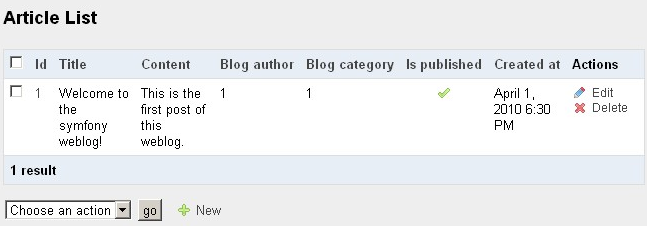
Figure 14-3 - edit view of the article module in the backend application
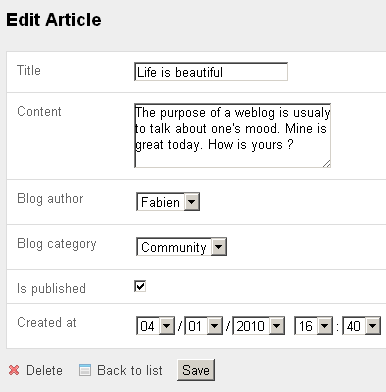
A Look at the Generated Code
The code of the article administration module, in the apps/backend/modules/article/ directory, looks empty because it is only initiated. The best way to review the generated code of this module is to interact with it using the browser, and then check the contents of the cache/ folder. Listing 14-2 lists the generated actions and the templates found in the cache.
Listing 14-2 - Generated Administration Elements, in cache/backend/ENV/modules/autoArticle/
// Actions in actions/actions.class.php
index // Displays the list of the records of the table
filter // Updates the filters used by the list
new // Displays the form to create a new record
create // Creates a new record
edit // Displays a form to modify the fields of a record
update // Updates an existing record
delete // Deletes a record
batch // Executes an action on a list of selected records
batchDelete // Executes a delete action on a list of selected records
// In templates/
_assets.php
_filters.php
_filters_field.php
_flashes.php
_form.php
_form_actions.php
_form_field.php
_form_fieldset.php
_form_footer.php
_form_header.php
_list.php
_list_actions.php
_list_batch_actions.php
_list_field_boolean.php
_list_footer.php
_list_header.php
_list_td_actions.php
_list_td_batch_actions.php
_list_td_stacked.php
_list_td_tabular.php
_list_th_stacked.php
_list_th_tabular.php
_pagination.php
editSuccess.php
indexSuccess.php
newSuccess.php
This shows that a generated administration module is composed mainly of three views, list, new, and edit. If you have a look at the code, you will find it to be very modular, readable, and extensible.
Introducing the generator.yml Configuration File
The generated administration modules rely on parameters found in the generator.yml YAML configuration file. To see the default configuration of a newly created administration module, open the generator.yml file, located in the backend/modules/article/config/generator.yml directory and reproduced in Listing 14-3.
Listing 14-3 - Default Generator Configuration, in backend/modules/article/config/generator.yml
---
generator:
class: sfPropelGenerator
param:
model_class: BlogArticle
theme: admin
non_verbose_templates: true
with_show: false
singular: BlogArticle
plural: BlogArticles
route_prefix: blog_article
with_propel_route: 1
actions_base_class: sfActions
config:
actions:
fields:
list:
filter:
form:
edit:
new:
This configuration is enough to generate the basic administration. Any customization is added under the config key. Listing 14-4 shows a typical customized generator.yml.
Listing 14-4 - Typical Complete Generator Configuration
gIn this configuration, there are six sections. Four of them represent views (list, filter, new, and edit) and two of them are "virtuals" (fields and form) and only exists for configuration purpose.
The following sections explain in detail all the parameters that can be used in this configuration file.
Generator Configuration
The generator configuration file is very powerful, allowing you to alter the generated administration in many ways. But such capabilities come with a price: The overall syntax description is long to read and learn, making this chapter one of the longest in this book.
The examples of this section will tweak the article administration module, as well as the comment administration module, based on the BlogComment class definition. Create the latter by launching the propel:generate-admin task:
$ php symfony propel:generate-admin backend BlogComment --module=comment
Figure 14-4 - The administration generator cheat sheet

Fields
By default, the columns of the list view are the columns defined in schema.yml. The fields of the new and edit views are the one defined in the form associated with the model (BlogArticleForm). With generator.yml, you can choose which fields are displayed, which ones are hidden, and add fields of your own--even if they don't have a direct correspondence in the object model.
Field Settings
The administration generator creates a field for each column in the schema.yml file. Under the fields key, you can modify the way each field is displayed, formatted, etc. For instance, the field settings shown in Listing 14-5 define a custom label class and input type for the title field, and a label and a tooltip for the content field. The following sections will describe in detail how each parameter works.
Listing 14-5 - Setting a Custom Label for a Column
cIn addition to this default definition for all the views, you can override the field settings for a given view (list, filter, form, new, and edit), as demonstrated in Listing 14-6.
Listing 14-6 - Overriding Global Settings View per View
cThis is a general principle: Any settings that are set for the whole module under the fields key can be overridden by view-specific areas. The overriding rules are the following:
newandeditinherits fromformwhich inherits fromfieldslistinherits fromfieldsfilterinherits fromfields
Adding Fields to the Display
The fields that you define in the fields section can be displayed, hidden, ordered, and grouped in various ways for each view. The display key is used for that purpose. For instance, to arrange the fields of the comment module, use the code of Listing 14-7.
Listing 14-7 - Choosing the Fields to Display, in modules/comment/config/generator.yml
The list will then display three columns, as in Figure 14-5, and the new and edit form will display four fields, assembled in two groups, as in Figure 14-6.
Figure 14-5 - Custom column setting in the list view of the comment module
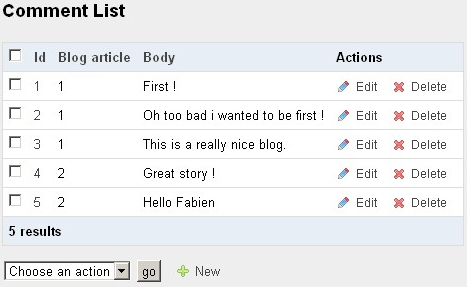
Figure 14-6 - Grouping fields in the edit view of the comment module
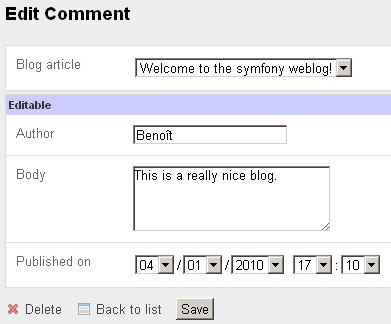
So you can use the display setting in two ways:
- For the
listview: Put the fields in a simple array to select the columns to display and the order in which they appear. - For the
form,new, andeditviews: Use an associative array to group fields with the group name as a key, orNONEfor a group with no name. The value is still an array of ordered column names. Be careful to list all the required fields referenced in your form class or you may have some unexpected validation errors (see Chapter 10).
Custom Fields
As a matter of fact, the fields configured in generator.yml don't even need to correspond to actual columns defined in the schema. If the related class offers a custom getter, it can be used as a field for the list view; if there is a getter and/or a setter, it can also be used in the edit view. For instance, you can extend the BlogArticle model with a getNbComments() method similar to the one in Listing 14-8.
Listing 14-8 - Adding a Custom Getter in the Model, in lib/model/BlogArticle.php
public function getNbComments() { return $this->countBlogComments(); }
Then nb_comments is available as a field in the generated module (notice that the getter uses a camelCase version of the field name), as in Listing 14-9.
Listing 14-9 - Custom Getters Provide Additional Columns for Administration Modules, in backend/modules/article/config/generator.yml
---
config:
list:
display: [title, blog_author, blog_category, nb_comments]
The resulting list view of the article module is shown in Figure 14-07.
Figure 14-07 - Custom field in the list view of the article module
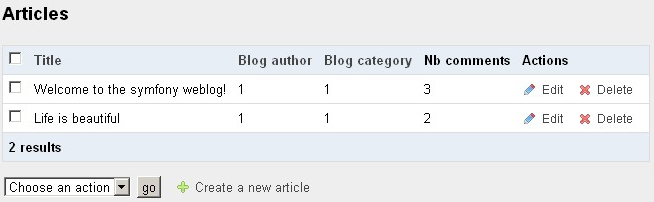
Partial Fields
The code located in the model must be independent from the presentation. The example of the getArticleLink() method earlier doesn't respect this principle of layer separation, because some view code appears in the model layer. As a matter of fact, if you try to use this configuration, you will end up with the link being display as an <a> tag as it is escaped by default. To achieve the same goal in a correct way, you'd better put the code that outputs HTML for a custom field in a partial. Fortunately, the administration generator allows it if you declare a field name prefixed by an underscore. In that case, the generator.yml file of Listing 14-11 is to be modified as in Listing 14-12.
Listing 14-12 - Partials Can Be Used As Additional Columns--Use the _ Prefix
---
config:
list:
display: [id, _article_link, created_at]
For this to work, an _article_link.php partial must be created in the modules/comment/templates/ directory, as in Listing 14-13.
Listing 14-13 - Example Partial for the list View, in modules/comment/templates/_article_link.php
<?php echo link_to($BlogComment->getBlogArticle()->getTitle(), 'blog_article_edit', $BlogComment->getBlogArticle()) ?>
Notice that the partial template of a partial field has access to the current object through a variable named by the class ($BlogComment in this example).
Figure 14-08 - Partial field in the list view of the article module
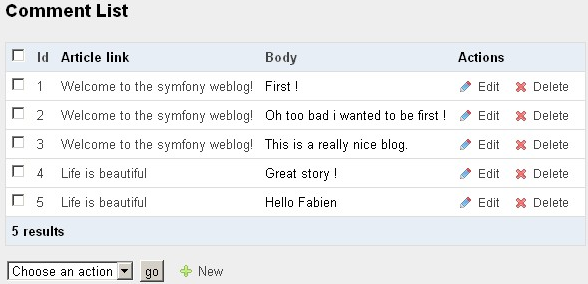
The layer separation is respected. If you get used to respecting the layer separation, you will end up with more maintainable applications.
If you need to customize the parameters of a partial field, do the same as for a normal field, under the field key. Just don't include the leading underscore (_) in the key--see an example in Listing 14-14.
Listing 14-14 - Partial Field Properties Can Be Customized Under the fields Key
If your partial becomes crowded with logic, you'll probably want to replace it with a component. Change the _ prefix to ~ and you can define a component field, as you can see in Listing 14-15.
Listing 14-15 - Components Can Be Used As Additional Columns--Use the ~ Prefix
---
config:
list:
display: [id, ~article_link, created_at]
In the generated template, this will result by a call to the articleLink component of the current module.
Custom and partial fields can be used in the
list,new,editandfilterviews. If you use the same partial for several views, the context (list,new,edit, orfilter) is stored in the$typevariable.
View Customization
To change the new, edit and list views' appearance, you could be tempted to alter the templates. But because they are automatically generated, doing so isn't a very good idea. Instead, you should use the generator.yml configuration file, because it can do almost everything that you need without sacrificing modularity.
Changing the View Title
In addition to a custom set of fields, the list, new, and edit pages can have a custom page title. For instance, if you want to customize the title of the article views, do as in Listing 14-16. The resulting edit view is illustrated in Figure 14-09.
Listing 14-16 - Setting a Custom Title for Each View, in backend/modules/article/config/generator.yml
---
config:
list:
title: List of Articles
new:
title: New Article
edit:
title: Edit Article %%title%% (%%id%%)
Figure 14-09 - Custom title in the edit view of the article module
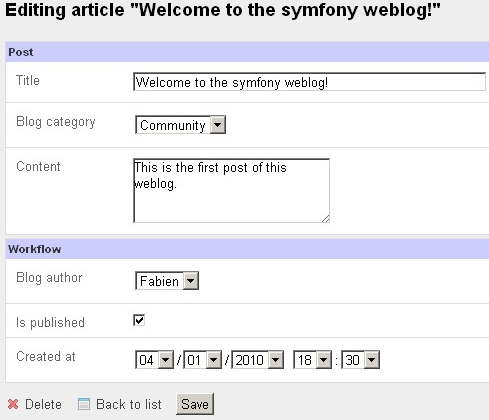
As the default titles use the class name, they are often good enough--provided that your model uses explicit class names.
In the string values of
generator.yml, the value of a field can be accessed via the name of the field surrounded by%%.
Adding Tooltips
In the list, new, edit, and filter views, you can add tooltips to help describe the fields that are displayed. For instance, to add a tooltip to the blog_article_id field of the edit view of the comment module, add a help property in the fields definition as in Listing 14-17. The result is shown in Figure 14-10.
Listing 14-17 - Setting a Tooltip in the edit View, in modules/comment/config/generator.yml
Figure 14-10 - Tooltip in the edit view of the comment module
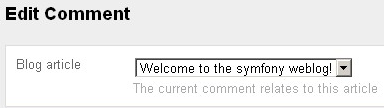
In the list view, tooltips are displayed in the column header; in the new, edit, and filter views, they appear under the field tag.
Modifying the Date Format
Dates can be displayed using a custom format as soon as you use the date_format option, as demonstrated in Listing 14-18.
Listing 14-18 - Formatting a Date in the list View
It takes the same format parameter as the format_date() helper described in the previous chapter.
Administration templates are i18N ready
The admin generated modules are made of interface strings (default action names, pagination help messages, ...) and custom strings (titles, column labels, help messages, error messages, ...).
Translations of the interface strings are bundled with symfony for a lot of languages. But you can also add your own or override existing ones by creating a custom XLIFF file in your
i18ndirectory for thesf_admincatalogue (apps/frontend/i18n/sf_admin.XX.xmlwhereXXis the ISO code of the language).All the custom strings found in the generated templates are also automatically internationalized (i.e., enclosed in a call to the
__()helper). This means that you can easily translate a generated administration by adding the translations of the phrases in an XLIFF file, in yourapps/frontend/i18n/directory, as explained in the previous chapter.You can change the default catalogue used for the custom strings by specifying an
i18n_catalogueparameter:--- generator: class: sfPropelGenerator param: i18n_catalogue: admin
List View-Specific Customization
The list view can display the details of a record in a tabular way, or with all the details stacked in one line. It also contains filters, pagination, and sorting features. These features can be altered by configuration, as described in the next sections.
Changing the Layout
By default, the hyperlink between the list view and the edit view is borne by the primary key column. If you refer back to Figure 14-08, you will see that the id column in the comment list not only shows the primary key of each comment, but also provides a hyperlink allowing users to access the edit view.
If you prefer the hyperlink to the detail of the record to appear on another column, prefix the column name by an equal sign (=) in the display key. Listing 14-19 shows how to remove the id from the displayed fields of the comment list and to put the hyperlink on the content field instead. Check Figure 14-11 for a screenshot.
Listing 14-19 - Moving the Hyperlink for the edit View in the list View, in modules/comment/config/generator.yml
---
config:
list:
display: [_article_link, =content]
Figure 14-11 - Moving the link to the edit view on another column, in the list view of the comment module
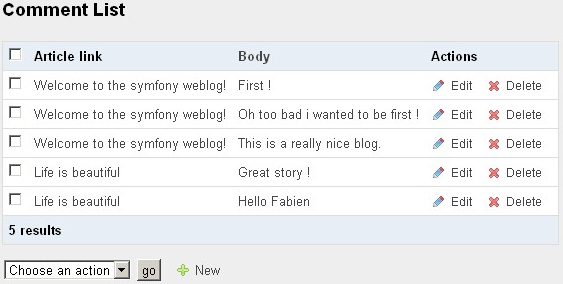
By default, the list view uses the tabular layout, where the fields appear as columns, as shown previously. But you can also use the stacked layout and concatenate the fields into a single string that expands on the full length of the table. If you choose the stacked layout, you must set in the params key the pattern defining the value of each line of the list. For instance, Listing 14-20 defines a stacked layout for the list view of the comment module. The result appears in Figure 14-12.
Listing 14-20 - Using a stacked Layout in the list View, in modules/comment/config/generator.yml
---
config:
list:
layout: stacked
params: |
%%=content%%<br />:
(sent by %%author%% on %%created_at%% about %%_article_link%%):
display: [created_at, author, content]
Figure 14-12 - Stacked layout in the list view of the comment module
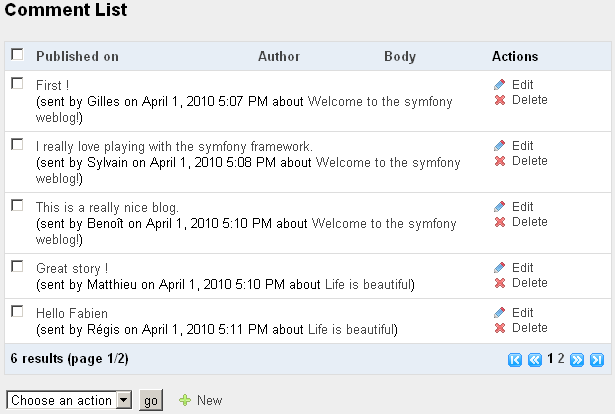
Notice that a tabular layout expects an array of fields under the display key, but a stacked layout uses the params key for the HTML code generated for each record. However, the display array is still used in a stacked layout to determine which column headers are available for the interactive sorting.
Filtering the Results
In a list view, you can add a set of filter interactions. With these filters, users can both display fewer results and get to the ones they want faster. Configure the filters under the filter key, with an array of field names. For instance, add a filter on the blog_article_id, author, and created_at fields to the comment list view, as in Listing 14-21, to display a filter box similar to the one in Figure 14-13.
Listing 14-21 - Setting the Filters in the list View, in modules/comment/config/generator.yml
---
config:
list:
layout: stacked
params: |
%%=content%% <br />:
(sent by %%author%% on %%created_at%% about %%_article_link%%):
display: [created_at, author, content]
filter:
display: [blog_article_id, author, created_at]
Figure 14-13 - Filters in the list view of the comment module
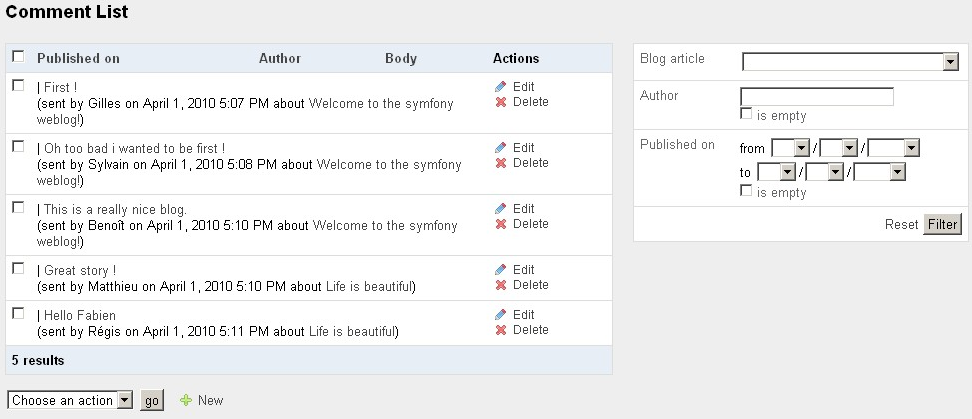
The filters displayed by symfony depend on the column type defined in the schema, and can be customized in the filter form class:
- For text columns (like the
authorfield in thecommentmodule), the filter is a text input allowing text-based search (wildcards are automatically added). - For foreign keys (like the
blog_article_idfield in thecommentmodule), the filter is a drop-down list of the records of the related table. By default, the options of the drop-down list are the ones returned by the__toString()method of the related class. - For date columns (like the
created_atfield in thecommentmodule), the filter is a pair of rich date tags, allowing the selection of a time interval. - For Boolean columns, the filter is a drop-down list having
true,false, andtrue or falseoptions--the last value reinitializes the filter.
Just like the new and edit views are tied to a form class, the filters use the default filter form class associated with the model (BlogArticleFormFilter for the BlogArticle model for example). By defining a custom class for the filter form, you can customize the filter fields by leveraging the power of the form framework and by using all the available filter widgets. It is as easy as defining a class under the filter entry as shown in Listing 14-22.
Listing 14-22 - Customizing the Form Class used for Filtering
---
config:
filter:
class: BackendArticleFormFilter
To disable filters altogether, you can just specify
falseas theclassto use for the filters.
You can also use partial filters to implement custom filter logic. Each partial receives the form and the HTML attributes to use when rendering the form element. Listing 14-23 shows an example implementation that mimics the default behavior but with a partial.
Listing 14-23 - Using a Partial Filter
// Define the partial, in templates/_state.php <?php echo $form[$name]->render($attributes->getRawValue()) ?> // Add the partial filter in the filter list, in config/generator.yml config: filter: [created_at, _state]
Sorting the List
In a list view, the table headers are hyperlinks that can be used to reorder the list, as shown in Figure 14-18. These headers are displayed both in the tabular and stacked layouts. Clicking these links reloads the page with a sort parameter that rearranges the list order accordingly.
Figure 14-14 - Table headers of the list view are sort controls
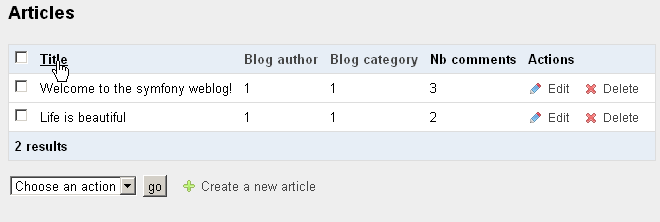
You can reuse the syntax to point to a list directly sorted according to a column:
<?php echo link_to('Comment list by date', '@blog_comment?sort=created_at&sort_type=desc' ) ?>
You can also define a default sort order for the list view directly in the generator.yml file. The syntax follows the example given in Listing 14-24.
Listing 14-24 - Setting a Default Sort Field in the list View
---
config:
list:
sort: created_at
# Alternative syntax, to specify a sort order
sort: [created_at, desc]
Only the fields that correspond to an actual column are transformed into sort controls--not the custom or partial fields.
Customizing the Pagination
The generated administration effectively deals with even large tables, because the list view uses pagination by default. When the actual number of rows in a table exceeds the number of maximum rows per page, pagination controls appear at the bottom of the list. For instance, Figure 14-19 shows the list of comments with six test comments in the table but a limit of five comments displayed per page. Pagination ensures a good performance, because only the displayed rows are effectively retrieved from the database, and a good usability, because even tables with millions of rows can be managed by an administration module.
Figure 14-15 - Pagination controls appear on long lists
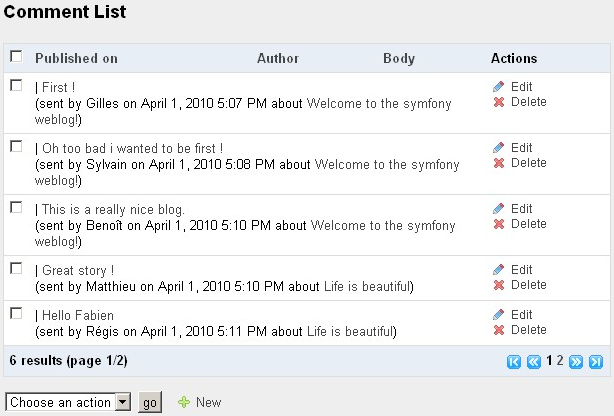
You can customize the number of records to be displayed in each page with the max_per_page parameter:
---
config:
list:
max_per_page: 5
Using a Join to Speed Up Page Delivery
By default, the administration generator uses a simple doSelect() to retrieve a list of records. But, if you use related objects in the list, the number of database queries required to display the list may rapidly increase. For instance, if you want to display the name of the article in a list of comments, an additional query is required for each post in the list to retrieve the related BlogArticle object. So you may want to force the pager to use a doSelectJoinXXX() method to optimize the number of queries. This can be specified with the peer_method parameter.
---
config:
list:
peer_method: doSelectJoinBlogArticle
Chapter 18 explains the concept of Join more extensively.
New and Edit View-Specific Customization
In a new or edit view, the user can modify the value of each column for a new record or a given record. By default, the form used by the admin generator is the form associated with the model: BlogArticleForm for the BlogArticle model. You can customize the class to use by defining the class under the form entry as shown in Listing 14-25.
Listing 14-25 - Customizing the Form Class used for the new and edit views
---
config:
form:
class: BackendBlogArticleForm
Using a custom form class allows the customization of all the widgets and validators used for the admin generator. The default form class can then be used and customized specifically for the frontend application.
You can also customize the labels, help messages, and the layout of the form directly in the generator.yml configuration file as show in Listing 14-26.
Listing 14-26 - Customizing the Form Display
cHandling Partial Fields
Partial fields can be used in the new and edit views just like in list views.
Dealing with Foreign Keys
If your schema defines table relationships, the generated administration modules take advantage of it and offer even more automated controls, thus greatly simplifying the relationship management.
One-to-Many Relationships
The 1-n table relationships are taken care of by the administration generator. As is depicted by Figure 14-1 earlier, the blog_comment table is related to the blog_article table through the blog_article_id field. If you initiate the module of the BlogComment class with the administration generator, the edit view will automatically display the blog_article_id as a drop-down list showing the IDs of the available records of the blog_article table (check again Figure 14-9 for an illustration).
The same goes if you need to display the list of comments related to an article in the article module (n-1 relationship).
Many-to-Many Relationships
Symfony also takes care of n-n table relationships out of the box, as shown in Figure 14-16.
Figure 14-16 - Many-to-many relationships
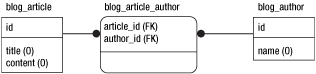
By customizing the widget used to render the relationship, you can tweak the rendering of the field (illustrated in Figure 14-17):
Figure 14-17 - Available controls for many-to-many relationships
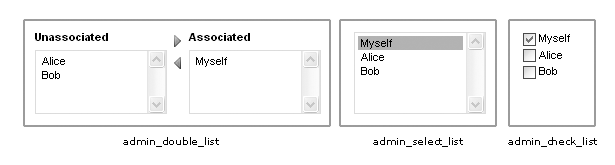
Adding Interactions
Administration modules allow users to perform the usual CRUD operations, but you can also add your own interactions or restrict the possible interactions for a view. For instance, the interaction definition shown in Listing 14-27 gives access to all the default CRUD actions on the article module.
Listing 14-27 - Defining Interactions for Each View, in backend/modules/article/config/generator.yml
---
config:
list:
title: List of Articles
object_actions:
_edit:
_delete:
batch_actions:
_delete:
actions:
_new:
edit:
title: Body of article %%title%%
actions:
_delete:
_list:
_save:
_save_and_add:
In a list view, there are three action settings: the actions available for every object (object_actions), the actions available for a selection of objects (batch_actions), and actions available for the whole page (actions). The list interactions defined in Listing 14-27 render like in Figure 14-18. Each line shows one button to edit the record and one to delete it, plus one checkbox on each line to delete a selection of records. At the bottom of the list, a button allows the creation of a new record.
Figure 14-18 - Interactions in the list view
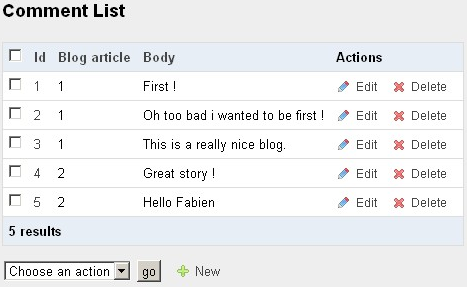
In a new and edit views, as there is only one record edited at a time, there is only one set of actions to define (under actions). The edit interactions defined in Listing 14-27 render like in Figure 14-23. Both the save and the save_and_add actions save the current edits in the records, the difference being that the save action displays the edit view on the current record after saving, while the save_and_add action displays a new view to add another record. The save_and_add action is a shortcut that you will find very useful when adding many records in rapid succession. As for the position of the delete action, it is separated from the other buttons so that users don't click it by mistake.
The interaction names starting with an underscore (_) tell symfony to use the default icon and action corresponding to these interactions. The administration generator understands _edit, _delete, _new, _list, _save, _save_and_add, and _create.
Figure 14-19 - Interactions in the edit view
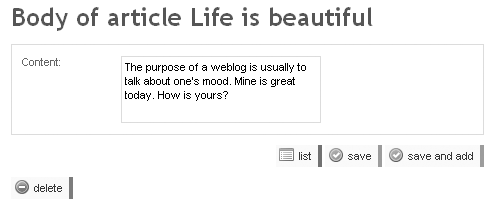
But you can also add a custom interaction, in which case you must specify a name starting with no underscore, and a target action in the current module, as in Listing 14-28.
Listing 14-28 - Defining a Custom Interaction
lEach article in the list will now show the Add a comment link, as shown in Figure 14-20. Clicking it triggers a call to the addComment action in the current module. The primary key of the current object is automatically added to the request parameters.
Figure 14-20 - Custom interaction in the list view

The addComment action can be implemented as in Listing 14-29.
Listing 14-29 - Implementing the Custom Interaction Action, in actions/actions.class.php
public function executeAddComment($request) { $comment = new BlogComment(); $comment->setArticleId($request->getParameter('id')); $comment->save(); $this->redirect('blog_comment_edit', $comment); }
Batch actions receive an array of the primary keys of the selected records in the ids request parameter.
One last word about actions: If you want to suppress completely the actions for one category, use an empty list, as in Listing 14-30.
Listing 14-30 - Removing All Actions in the list View
---
config:
list:
title: List of Articles
actions: {}
Form Validation
The validation is taken care of by the form used by the new and edit views automatically. You can customize it by editing the corresponding form classes.
Restricting User Actions Using Credentials
For a given administration module, the available fields and interactions can vary according to the credentials of the logged user (refer to Chapter 6 for a description of symfony's security features).
The fields in the generator can take a credentials parameter into account so as to appear only to users who have the proper credential. This works for the list entry. Additionally, the generator can also hide interactions according to credentials. Listing 14-31 demonstrates these features.
Listing 14-31 - Using Credentials in generator.yml
Modifying the Presentation of Generated Modules
You can modify the presentation of the generated modules so that it matches any existing graphical charter, not only by applying your own style sheet, but also by overriding the default templates.
Using a Custom Style Sheet
Since the generated HTML is structured content, you can do pretty much anything you like with the presentation.
You can define an alternative CSS to be used for an administration module instead of a default one by adding a css parameter to the generator configuration, as in Listing 14-32.
Listing 14-32 - Using a Custom Style Sheet Instead of the Default One
---
generator:
class: sfPropelGenerator
param:
model_class: BlogArticle
theme: admin
non_verbose_templates: true
with_show: false
singular: BlogArticle
plural: BlogArticles
route_prefix: blog_article
with_propel_route: 1
actions_base_class: sfActions
css: mystylesheet
Alternatively, you can also use the mechanisms provided by the module view.yml to override the styles on a per-view basis.
Creating a Custom Header and Footer
The list, new, and edit views systematically include a header and footer partial. There is no such partial by default in the templates/ directory of an administration module, but you just need to add one with one of the following names to have it included automatically:
_list_header.php
_list_footer.php
_form_header.php
_form_footer.php
For instance, if you want to add a custom header to the article/edit view, create a file called _form_header.php as in Listing 14-33. It will work with no further configuration.
Listing 14-33 - Example edit Header Partial, in modules/article/templates/_form_header.php
<?php if ($blog_article->getNbComments() > 0): ?> <h2>This article has <?php echo $blog_article->getNbComments() ?> comments.</h2> <?php endif; ?>
Notice that an edit partial always has access to the current object through a variable named after the class, and that a list partial always has access to the current pager through the $pager variable.
Customizing the Theme
There are other partials inherited from the framework that can be overridden in the module templates/ folder to match your custom requirements.
The generator templates are cut into small parts that can be overridden independently, and the actions can also be changed one by one.
However, if you want to override those for several modules in the same way, you should probably create a reusable theme. A theme is a sub-set of templates and actions that can be used by an administration module if specified in the theme value at the beginning of generator.yml. With the default theme, symfony uses the files defined in sfConfig::get('sf_symfony_lib_dir')/plugins/sfPropelPlugin/data/generator/sfPropelModule/admin/.
The theme files must be located in a project tree structure, in a data/generator/sfPropelModule/[theme_name]/ directory, and you can bootstrap a new theme by copying the files you want to override from the default theme (located in sfConfig::get('sf_symfony_lib_dir')/plugins/sfPropelPlugin/data/generator/sfPropelModule/admin/ directory):
// Partials, in [theme_name]/template/templates/
_assets.php
_filters.php
_filters_field.php
_flashes.php
_form.php
_form_actions.php
_form_field.php
_form_fieldset.php
_form_footer.php
_form_header.php
_list.php
_list_actions.php
_list_batch_actions.php
_list_field_boolean.php
_list_footer.php
_list_header.php
_list_td_actions.php
_list_td_batch_actions.php
_list_td_stacked.php
_list_td_tabular.php
_list_th_stacked.php
_list_th_tabular.php
_pagination.php
editSuccess.php
indexSuccess.php
newSuccess.php
// Actions, in [theme_name]/parts
actionsConfiguration.php
batchAction.php
configuration.php
createAction.php
deleteAction.php
editAction.php
fieldsConfiguration.php
filterAction.php
filtersAction.php
filtersConfiguration.php
indexAction.php
newAction.php
paginationAction.php
paginationConfiguration.php
processFormAction.php
sortingAction.php
sortingConfiguration.php
updateAction.php
Be aware that the template files are actually templates of templates, that is, PHP files that will be parsed by a special utility to generate templates based on generator settings (this is called the compilation phase). The generated templates must still contain PHP code to be executed during actual browsing, so the templates of templates use an alternative syntax to keep PHP code unexecuted for the first pass. Listing 14-34 shows an extract of a default template of template.
Listing 14-34 - Syntax of Templates of Templates
<h1>[?php echo <?php echo $this->getI18NString('edit.title') ?> ?]</h1> [?php include_partial('<?php echo $this->getModuleName() ?>/flashes') ?]
In this listing, the PHP code introduced by <? is executed immediately (at compilation), the one introduced by [? is only executed at execution, but the templating engine finally transforms the [? tags into <? tags so that the resulting template looks like this:
<h1><?php echo __('List of all Articles') ?></h1> <?php include_partial('article/flashes') ?>
Dealing with templates of templates is tricky, so the best advice if you want to create your own theme is to start from the admin theme, modify it step by step, and test it extensively.
You can also package a generator theme in a plug-in, which makes it even more reusable and easy to deploy across multiple applications. Refer to Chapter 17 for more information.
Building Your Own Generator
The administration generator use a set of symfony internal components that automate the creation of generated actions and templates in the cache, the use of themes, and the parsing of templates of templates.
This means that symfony provides all the tools to build your own generator, which can look like the existing ones or be completely different. The generation of a module is managed by the
generate()method of thesfGeneratorManagerclass. For instance, to generate an administration, symfony calls the following internally:$manager = new sfGeneratorManager(); $data = $manager->generate('sfPropelGenerator', $parameters);If you want to build your own generator, you should look at the API documentation of the
sfGeneratorManagerand thesfGeneratorclasses, and take as examples thesfModelGeneratorandsfPropelGeneratorclasses.
Summary
To automatically generate your back-end applications, the basis is a well-defined schema and object model. The customization of the administration-generated modules are to be done mostly through configuration.
The generator.yml file is the heart of the programming of generated back-ends. It allows for the complete customization of content, features, and the look and feel of the list, new, and edit views. You can manage field labels, tooltips, filters, sort order, page size, input type, foreign relationships, custom interactions, and credentials directly in YAML, without a single line of PHP code.
If the administration generator doesn't natively support the feature you need, the partial fields and the ability to override actions provide complete extensibility. Plus, you can reuse your adaptations to the administration generator mechanisms thanks to the theme mechanisms.
インデックス
Document Index
関連ページリスト
Related Pages
 Chapter 1 - Introducing Symfony
Chapter 1 - Introducing Symfony Chapter 2 - Exploring Symfony's Code
Chapter 2 - Exploring Symfony's Code Chapter 3 - Running Symfony
Chapter 3 - Running Symfony Chapter 4 - The Basics Of Page Creation
Chapter 4 - The Basics Of Page Creation Chapter 5 - Configuring Symfony
Chapter 5 - Configuring Symfony Chapter 6 - Inside The Controller Layer
Chapter 6 - Inside The Controller Layer Chapter 7 - Inside The View Layer
Chapter 7 - Inside The View Layer Chapter 8 - Inside The Model Layer (Doctrine)
Chapter 8 - Inside The Model Layer (Doctrine) Chapter 9 - Links And The Routing System
Chapter 9 - Links And The Routing System Chapter 10 - Forms
Chapter 10 - Forms Chapter 11 - Emails
Chapter 11 - Emails Chapter 12 - Caching
Chapter 12 - Caching Chapter 13 - I18n And L10n
Chapter 13 - I18n And L10n Chapter 14 - Admin Generator
Chapter 14 - Admin Generator Chapter 15 - Unit And Functional Testing
Chapter 15 - Unit And Functional Testing Chapter 16 - Application Management Tools
Chapter 16 - Application Management Tools Chapter 17 - Extending Symfony
Chapter 17 - Extending Symfony Chapter 18 - Performance
Chapter 18 - Performance Chapter 19 - Mastering Symfony's Configuration Files
Chapter 19 - Mastering Symfony's Configuration Files Appendix B - GNU Free Documentation License
Appendix B - GNU Free Documentation License

日本語ドキュメント
Japanese Documents
 2011/01/18 Chapter 17 - Extending Symfony
2011/01/18 Chapter 17 - Extending Symfony 2011/01/18 The generator.yml Configuration File
2011/01/18 The generator.yml Configuration File 2011/01/18 Les tâches
2011/01/18 Les tâches 2011/01/18 Emails
2011/01/18 Emails 2010/11/26 blogチュートリアル(8) ビューの作成
2010/11/26 blogチュートリアル(8) ビューの作成